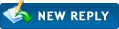
|
Threaded Mode | Linear Mode
Wireless HDD
|
|
17-08-2014, 01:25 PM (This post was last modified: 17-08-2014 01:25 PM by john22rob.)
|
|||
|
|||
|
Wireless HDD
Good afternoon all,
my internet is up and running on Sky LLU using the sky hub. i have the ZyXEL(this is what i bought, not Origins) router and a 2TB external HDD. The ZyXEL has a usb port and was wondering if i could basically make the HDD wireless? i want to be able to read/write to it and give access to my laptop, Tablet, Xbox and TV. i know some users on here have an insane network knowledge so though why not ask?! Thinking back i shouldn't have been tight and just purchased the Wireless HDD a few months back. thanks for any help ![[Image: john22rob.png]](http://csdprojects.co.uk/ping/john22rob.png) http://www.quidco.com/user/1417009/232503 |
|||
|
17-08-2014, 01:29 PM
|
|||
|
|||
|
RE: Wireless HDD
Whilst i've not tried to network my hard drives to the router directly, if you plug your hard drive to the USB port of your router and go into your router admin pages, it should be easy to set up
Regards
Spencer Davies Administrator ![[Image: 3552242034.png]](http://www.speedtest.net/result/3552242034.png) ![[Image: 3740977595.png]](http://www.speedtest.net/result/3740977595.png)
|
|||
|
17-08-2014, 02:06 PM
|
|||
|
|||
|
RE: Wireless HDD
hdd is plugged in and media server is ticked, cannot find on the internet how i get to the files. no other information is provided on the router settings page
![[Image: john22rob.png]](http://csdprojects.co.uk/ping/john22rob.png) http://www.quidco.com/user/1417009/232503 |
|||
|
17-08-2014, 02:11 PM
|
|||
|
|||
|
RE: Wireless HDD
As long as you have access to the USB settings then you should be able to configure it
the following is instructions for my Archer C7 to use the USB port for Storage Quote:Storage Sharing Help It can also be configured for Media Server, FTP Server, Print Server If you go here you can test how to configure stuff
Mirdragon
Forum Moderator ISP: BT|Modem:HG612 (Modded)|Router: Smoothwall|Sync: 68Mbit/18Mbit Network: HP Procurve|4 x TP-Link AP Mobile: Nexus 4+6|Tab 3 8"|Asus VivoTab+Transformer TF101 Media Services: SkyHD|Xbox One|ChromeBox (OpenElec)|Samsung BDH6500|Youview|Netflix |
|||
|
17-08-2014, 02:38 PM
|
|||
|
|||
|
RE: Wireless HDD
the router doesnt pick up the HDD, it does pick up a usb stick. never mind.
thanks for the replies though ![[Image: john22rob.png]](http://csdprojects.co.uk/ping/john22rob.png) http://www.quidco.com/user/1417009/232503 |
|||
|
17-08-2014, 02:42 PM
|
|||
|
|||
|
RE: Wireless HDD
Does it show up in your network places out of interest?
Regards
Spencer Davies Administrator ![[Image: 3552242034.png]](http://www.speedtest.net/result/3552242034.png) ![[Image: 3740977595.png]](http://www.speedtest.net/result/3740977595.png)
|
|||
|
17-08-2014, 02:48 PM
|
|||
|
|||
|
RE: Wireless HDD
how is the drive formatted - it might have to be FAT32 for it to be picked up
Mirdragon
Forum Moderator ISP: BT|Modem:HG612 (Modded)|Router: Smoothwall|Sync: 68Mbit/18Mbit Network: HP Procurve|4 x TP-Link AP Mobile: Nexus 4+6|Tab 3 8"|Asus VivoTab+Transformer TF101 Media Services: SkyHD|Xbox One|ChromeBox (OpenElec)|Samsung BDH6500|Youview|Netflix |
|||
|
17-08-2014, 03:12 PM (This post was last modified: 17-08-2014 03:45 PM by john22rob.)
|
|||
|
|||
RE: Wireless HDD
(17-08-2014 02:42 PM)SpencerUk Wrote: Does it show up in your network places out of interest? the usb stick does, the HDD doesnt (17-08-2014 02:48 PM)mirdragon Wrote: how is the drive formatted - it might have to be FAT32 for it to be picked up the usb Stick is FAT32 and the HDD's are NTFS in theory if i formatted it and it works, could i use Vue's to donwload things and save to the HDD connected to the ZYXEL Router and seed from it? ive just formatted the usb stick to NTFS and it doesnt pick it up ![[Image: john22rob.png]](http://csdprojects.co.uk/ping/john22rob.png) http://www.quidco.com/user/1417009/232503 |
|||
|
17-08-2014, 04:53 PM
|
|||
|
|||
|
RE: Wireless HDD
Sounds like to me your router only picks up the file system as FAT32.
Regards
Spencer Davies Administrator ![[Image: 3552242034.png]](http://www.speedtest.net/result/3552242034.png) ![[Image: 3740977595.png]](http://www.speedtest.net/result/3740977595.png)
|
|||
|
17-08-2014, 05:03 PM
|
|||
|
|||
|
RE: Wireless HDD
yes it would seem, do i take off 415gb from the hdd onto my laptop, format and then put back on? it would be quicker than downloading!
Looking at my ping graph i'm using all of my bandwidth just seeding at 80kb/s lol. web pages will not load while seeding... give me back DR 
![[Image: john22rob.png]](http://csdprojects.co.uk/ping/john22rob.png) http://www.quidco.com/user/1417009/232503 |
|||
|
« Next Oldest | Next Newest »
|
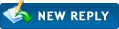
- View a Printable Version
- Send this Thread to a Friend
- Subscribe to this thread
User(s) browsing this thread: 1 Guest(s)

 Search
Search Member List
Member List Calendar
Calendar Help
Help




